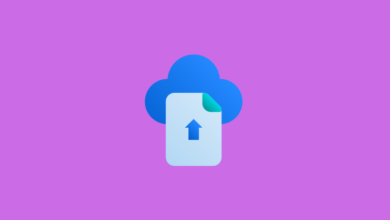Troubleshooting “Unable to Start Debugging” Errors in VS

Getting stuck with an “Unable to start debugging on the web server” when running a project in Visual Studio is a pain when you’re away from your comfort zone on a new project. This is a recurring problem that sometimes rears its head, causing various browser errors, including ERR_CONNECTION_RESET without an apparent cause. If you have experienced this, know that you are not alone. It is a common obstacle for ASP. NET applications hosted on an IIS server.
This guide is here to help you find your way back into coding. We’ll take you through the most frequent error messages and a straightforward troubleshooting procedure. After reading this article, you’ll have a useful arsenal of how to discover and resolve those debugging issues fast.
Common “Unable to Start Debugging” Messages
The generic “Unable to start debugging” error is typically accompanied by a more detailed message that explains the actual problem. Understanding these differences is the first step in addressing the problem. Here’s a rundown, based on official Microsoft documentation and developer reports, of the most common errors you’ll encounter.
| Error Message | Description | Potential Solution(s) |
| IIS Website Mismatch | “IIS does not list a website that matches the launch URL.” | Restart Visual Studio as Administrator. |
| Web Server Configuration Error | “The web server is not configured correctly.” | Consult specific error documentation for detailed configuration steps. |
| Unable to Connect | “Unable to connect to the webserver” | Verify the correct Web server and launch URL; restart Application Pool and IIS. |
| Timeout Issues | “The web server did not respond promptly,” or “The operation has timed out.” | Reset IIS and retry debugging. |
| Remote Debugger Missing | “The Microsoft Visual Studio Remote Debugging Monitor (msvsmon.exe) does not appear to be running on the remote computer.” | Ensure the remote debugger is installed and running; check firewall ports. |
| Remote Server Error | “The remote server returned an error.” | Check the IIS log file for error subcodes and additional information. |
| ASP.NET Debugging Issue | “Could not start ASP.NET debugging” | Restart Application Pool, reset IIS, and test a basic web.config file. |
| Debugger Connection Problem | “The debugger cannot connect to the remote computer.” | Verify the correct Web server and URL; check App Pool configuration for 32-bit applications. |
| Unknown Error | “Operation not supported. Unknown error: errornumber“ | Research the specific error number for targeted solutions. |
Your Troubleshooting Checklist
It can be tempting to apply random fixes when confronted with one of these debugging errors. Instead, follow a structured approach. Here are 7 steps to systematically troubleshoot the matter.
See also: Small Home, Big Style: Space-Saving Design Trends
1. Restart Visual Studio as Administrator
Some ASP. NET debug scenarios need the above permissions. A simple solution, but it frequently does the trick. Right-click the Visual Studio icon and run it as administrator. If that resolves the issue, you can set VS to run as an administrator always by right-clicking on its shortcut and navigating to its properties.
2. Verify Your Web Server Configuration
An incorrectly configured project is the most typical reason for this. However, if you want to switch the server type, try going to the properties of your project (Properties > Debug > Web Server Settings) and verify that the “Server” property is set to “IIS Express” or “Local IIS”. Also, validate your App URL to ensure it matches the IIS configuration.
3. Reset IIS
After all, the best solution can often be the easiest one. Several debuggers can also be attached to the IIS process and fight against each other. IISRESET tries to kill them and may help with a timeout or connection issues. Open an elevated Command Prompt, and type:
iisreset
4. Check the Remote Debugger (If Applicable)
If you are debugging on a remote machine, you will need to have the Visual Studio Remote Debugging Monitor (msvsmon.exe) installed and running. Also, ensure your firewall isn’t blocking the ports needed.
5. Review the IIS Log File
Your IIS log is a wealth of information. It can yield particular error subcodes (for example, 403.14 or 503) that are indicative of the problem at hand. For instance, a 403 Forbidden error can indicate bad permissions, whereas a 503 Server Unavailable error will result from either your Application Pool being stopped.
6. Test with a Basic web.config File
Complex web. config files, notably those that contain URL rewrite rules, can cause problems with debugging. To eliminate this possibility, try swapping in a basic web. config with a basic one. This may help you determine whether a specific setup is the cause of the failure.
<?xml version=”1.0″?>
<configuration>
<system.web>
<compilation debug=”true” targetFramework=”4.7.2″/>
<httpRuntime targetFramework=”4.7.2″/>
</system.web>
</configuration>
If the SFD works with a minimal file, you can start adding your original configurations one at a time to see where the issue arises.
7. Verify Your App Pool Configuration
An incorrectly set Application Pool can result in many problems. In IIS Manager, ensure the following:
- ASP.NET Version: Make sure it matches your project’s target framework.
- .NET CLR Version: Ensure this is correctly set for your application (e.g., v4.0 for .NET 4.x).
- Enable 32-Bit Applications: If you’re using a 32-bit version of Visual Studio to debug a 64-bit application, this setting might need to be enabled.
And for Rainbow Six Siege players, knowing the R6 server status and its many error codes can have a similar life-saving effect, saving you hours of messing with your settings over an easy fix.
Your Path Forward
Dealing with errors and debugging them are part of a developer’s routine. By following these steps, you can transform the frustration of this roadblock into an easy win. Begin with the easy fixes, such as rebooting as an Administrator or restarting IIS, and then work your way up to more complicated configuration tests.